Now that you understand what free IPTV is and how to acquire it, along with insights into the differences between free and premium IPTV services, let’s delve into the crucial process of setting up IPTV on your device to kick-start your viewing experience.
Setting up IPTV may seem daunting if you’re unfamiliar, but worry not! This guide comprehensively covers every step, ensuring you smoothly transition from setup to enjoyment.
Top IPTV Apps and Software for Running IPTV M3u Links
To access the IPTV lists provided on our website, you’ll need to download a free IPTV app and install it on your device. While numerous free IPTV apps are available, we recommend the following options. Each app or software is thoroughly described, highlighting its pros and cons to help you choose the one that best suits your needs.
It’s important to note that some apps are better suited for specific devices, particularly in their free versions.
The Easiest Way… But
One of the simplest and widely used methods for IPTV is to install VLC Media Player. It’s free, reliable, and user-friendly.
However, VLC is primarily ideal for running IPTV on computers. Although there is a mobile version for devices, it may not match the performance of some dedicated free mobile apps.
Another limitation of VLC is its inability to handle large IPTV links or m3u lists. If the list exceeds 1MB, VLC may struggle to run it efficiently.
How to Set Up IPTV Links and M3u Playlists on Samsung and LG Smart TVs
This comprehensive guide will assist you in configuring your IPTV free server on Samsung and LG Smart TVs. It’s important to note that these instructions specifically apply to Samsung and LG Smart TVs, as the process may vary with other brands.
- Begin by downloading the Smart TV App from your Smart TV Apps Store.
- Install the Smart TV App by following the wizard setup, then launch it. (Upon launch, you may encounter a message on the screen indicating a 7-day free trial, and an option to purchase the app for a lifetime license at €5.49).
- Locate your MAC address displayed on the right side of your screen. Take note of this address as it will be required in the next step.
- Visit http://siptv.eu/mylist/.
- Enter your MAC address in the designated field (MAC).
- Proceed to upload your m3u or m3u8 playlist file using the ‘File: Choose File’ option. Alternatively, you can paste the IPTV URL link in the ‘URL’ field.
Following these steps will ensure a smooth setup of IPTV links and m3u playlists on your Samsung and LG Smart TVs.”
How to Set Up Free IPTV on Kodi?
Follow the steps below to configure IPTV links or an m3u list on Kodi:
- Navigate to Add-ons on the Kodi home screen, then select My Add-ons and choose PVR.
- Click on PVR IPTV Simple Client, then select Configure.
- In the M3U Play List URL section, paste your list link and click OK.
If PVR IPTV Simple Client was already enabled, it should refresh and display the loaded IPTV channels in the top right corner. If it’s disabled, click on the Enable button.
Return to the Kodi home screen, click on TV to launch your M3U playlist, and view the loaded live IPTV channels.
Setting Up IPTV on iPhone, iPad, and Apple TV
IPTV Smarters Pro is a highly recommended app for playing IPTV on smartphones and tablets, supporting both Android and iOS. With a sophisticated interface, IPTV Smarters Pro combines a sleek design with an effective and user-friendly experience.
For Android users, find “Smarters Player Lite” on Google Play Store—it’s free and functions similarly to IPTV Smarters Pro.
Install the app, select Mobile, and proceed by agreeing to the app’s terms of use. Then, click ADD NEW USER.
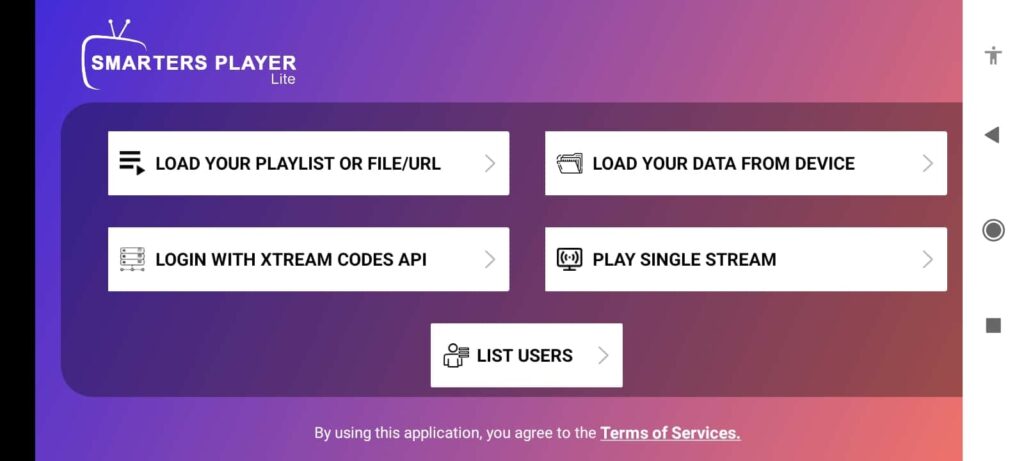
The above screen manifests the main page after you choose “ADD USER”.
The app can use IPTV links URLs where you simply fill in Any name in the case of the playlist name, followed by the IPTV link m3u you either get from your IPTV provider if you purchase a subscription or here from us if you use free ones:
On the first option “LOAD YOUR PLAYLIST OR FILE/URL”, click on it:
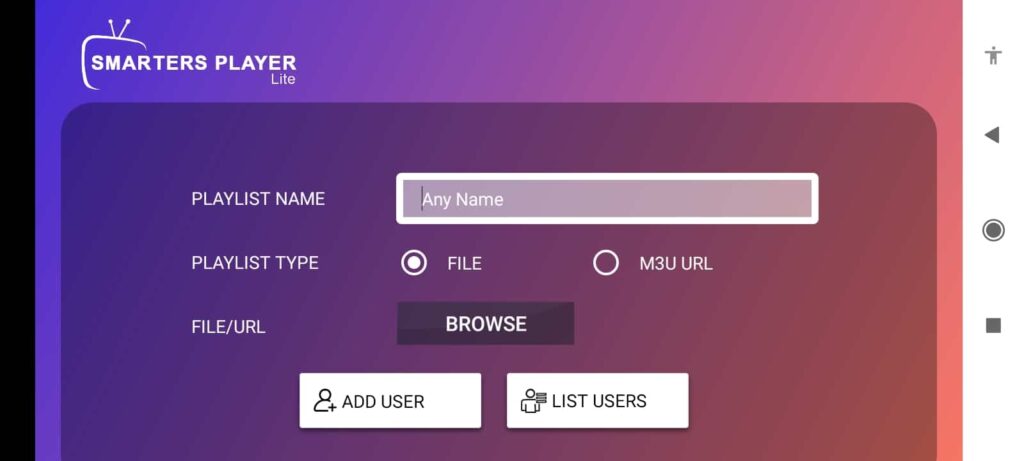
As you can see from the screen above, you can either upload an m3u/m3u8 playlist or use the “M3u URL” by filling in the m3u link. To finish, just hit the “ADD USER” button and the list will upload.
The second option from the left that reads “LOGIN WITH XTREAM CODES API” is where you fill in the Xtream code you got. Xtream code is basically the Username, Password, and Host or URL (only the link until the dot extension.
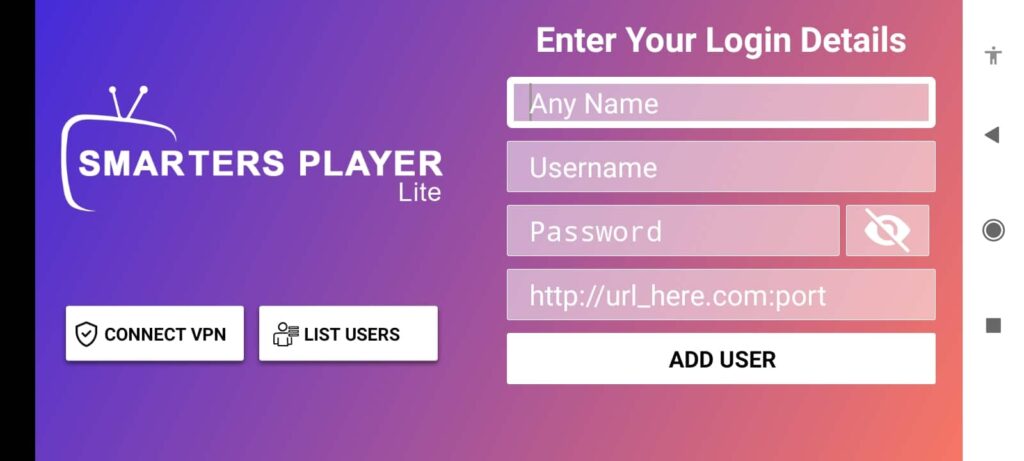
GSE SMART IPTV PRO
- Go to the App Store and install the GSE SMART IPTV PRO app
- Open the settings menu
- Click on Remote Playlists.
- Click on the + button and choose the Add M3U URL option.
- Enter a name in the Playlist Name field (Example: TV) and delete all existing data and all spaces in the Playlist link field and enter the URL address that you have.
VLC for Android.
- Go to Google Play Store
- Download VLC Player Android.
- Open to install VLC android app
- Locate your m3u or m3u8 playlist file and click to play it; a pop-up would appear that asks you which app to use to run the file. Choose VLC for Android.
NOTE: if the pop-up does not show up and the playlist is opened automatically on the default app that normally reads media files on your device, consider editing your device’s setting to make VLC as default. Here is how to do that:
Go to your device Settings.
Access the Application Manager.
Locate the default app you want to replace by VLC App and click on it.
Press Clear Default.
Set VLC for Android as your default app.
IPTV Extreme
- Download IPTV Extreme from Google Play Store;
- Install the app on your device;
- Locate your playlist file and click to play it; a pop-up will appear that asks you which app to use to run the file. Choose IPTV Extreme.